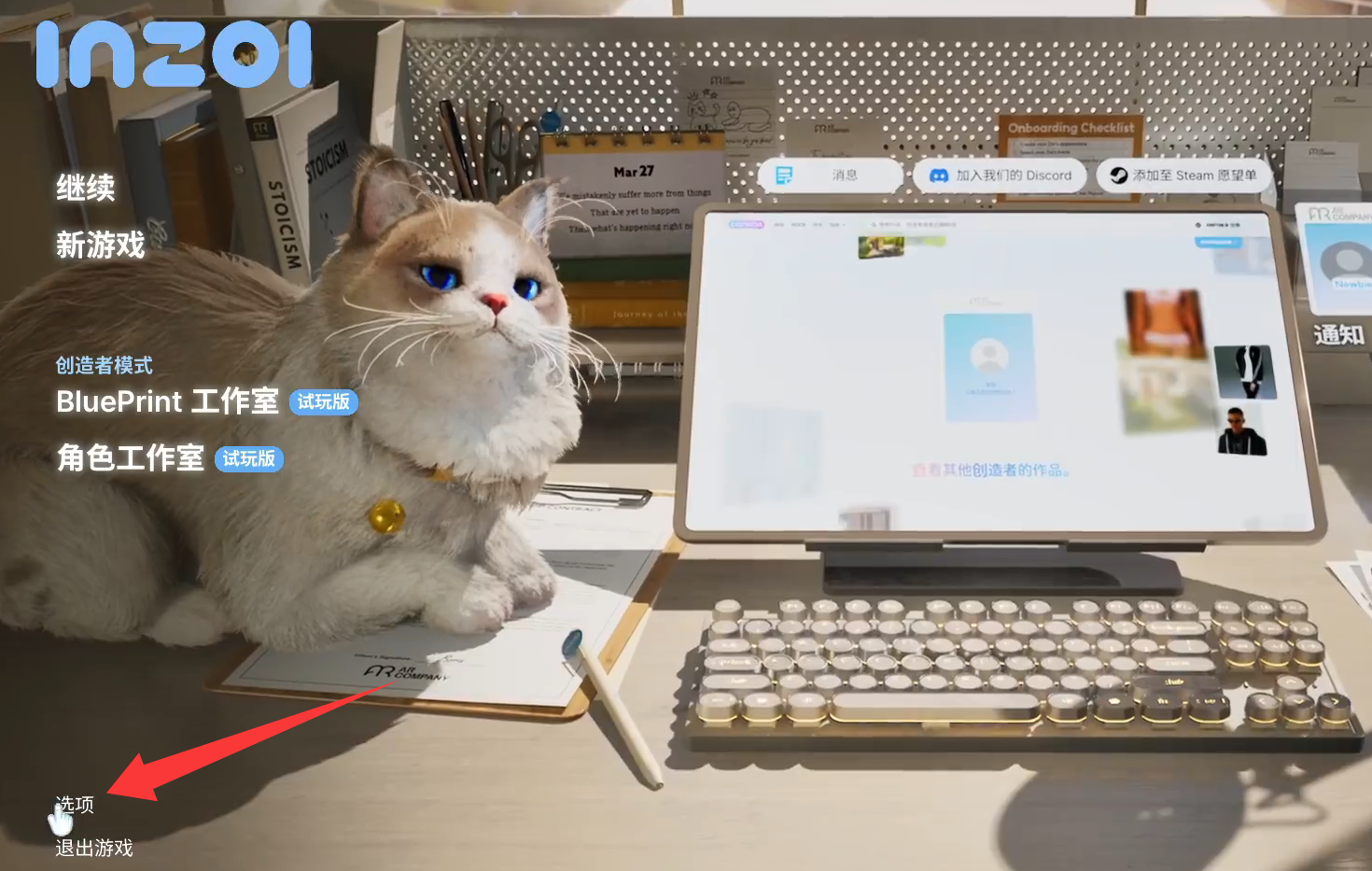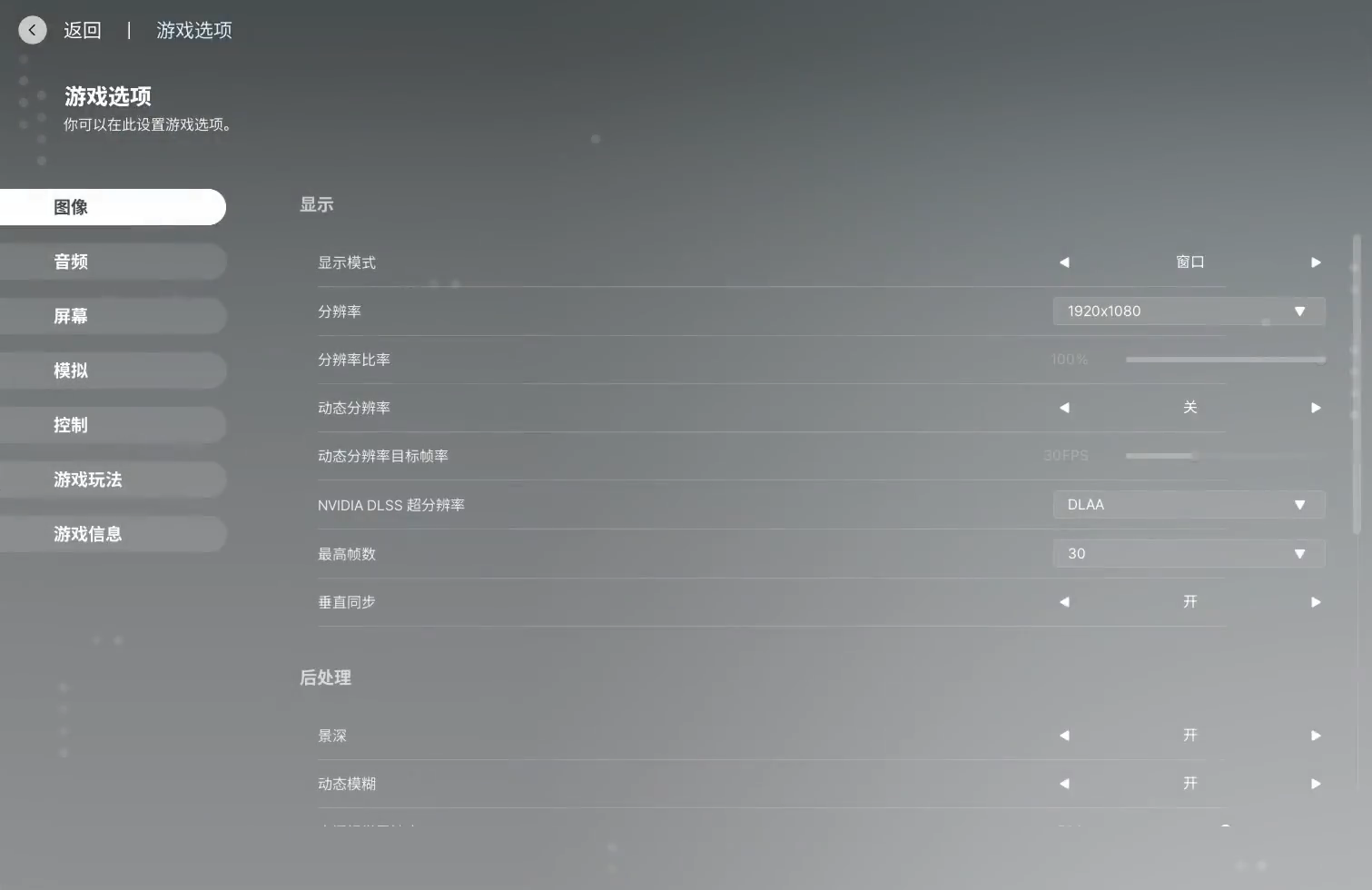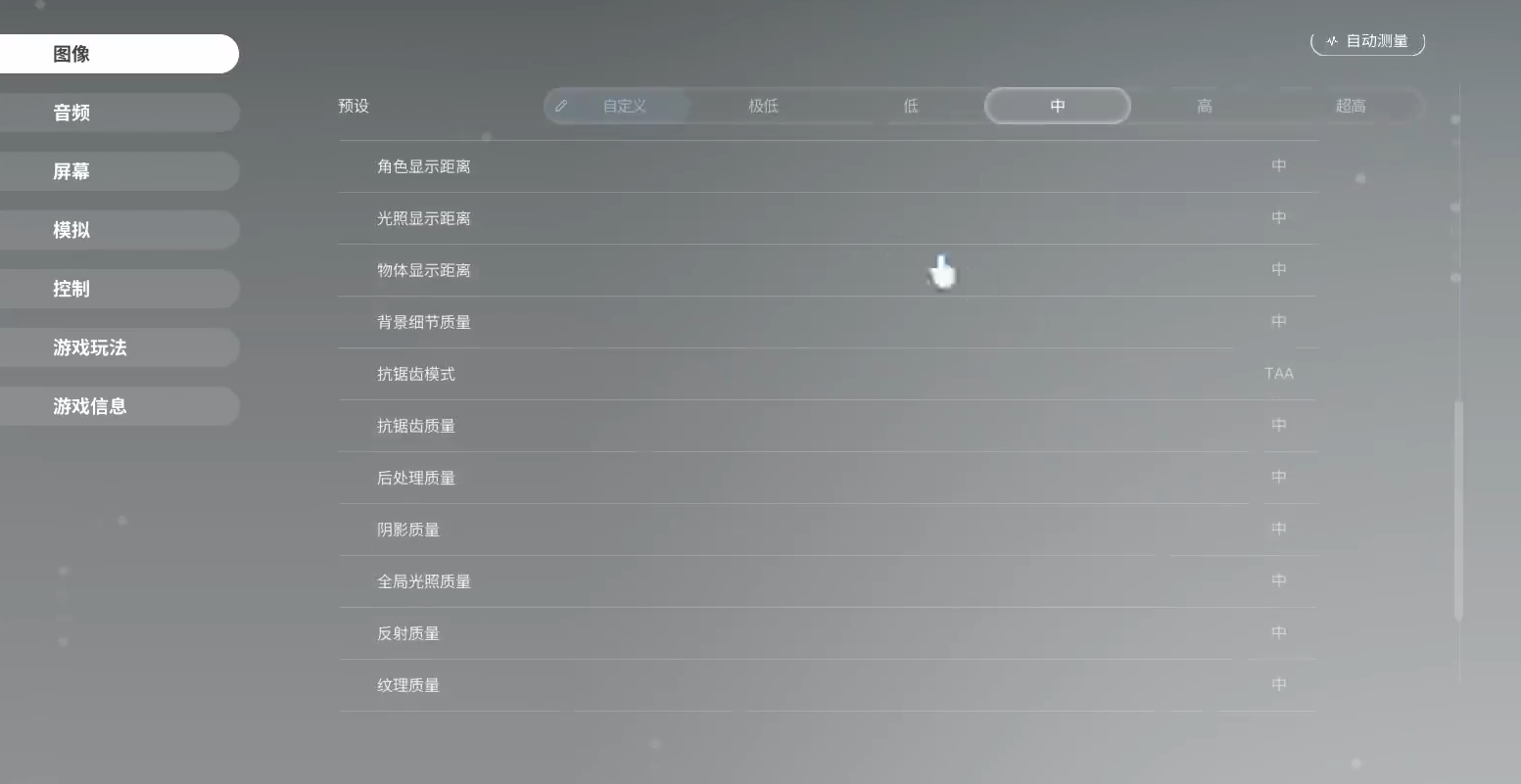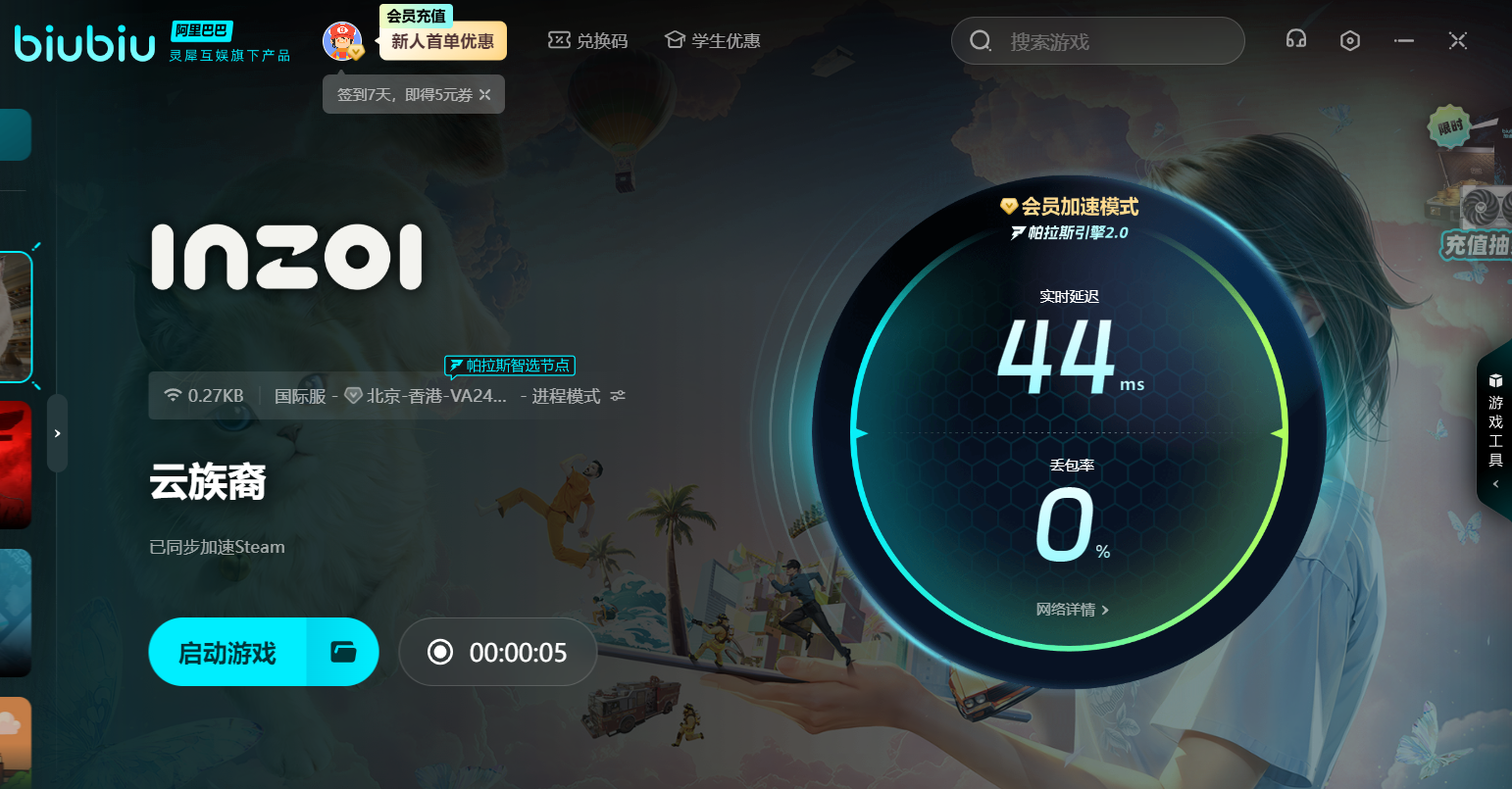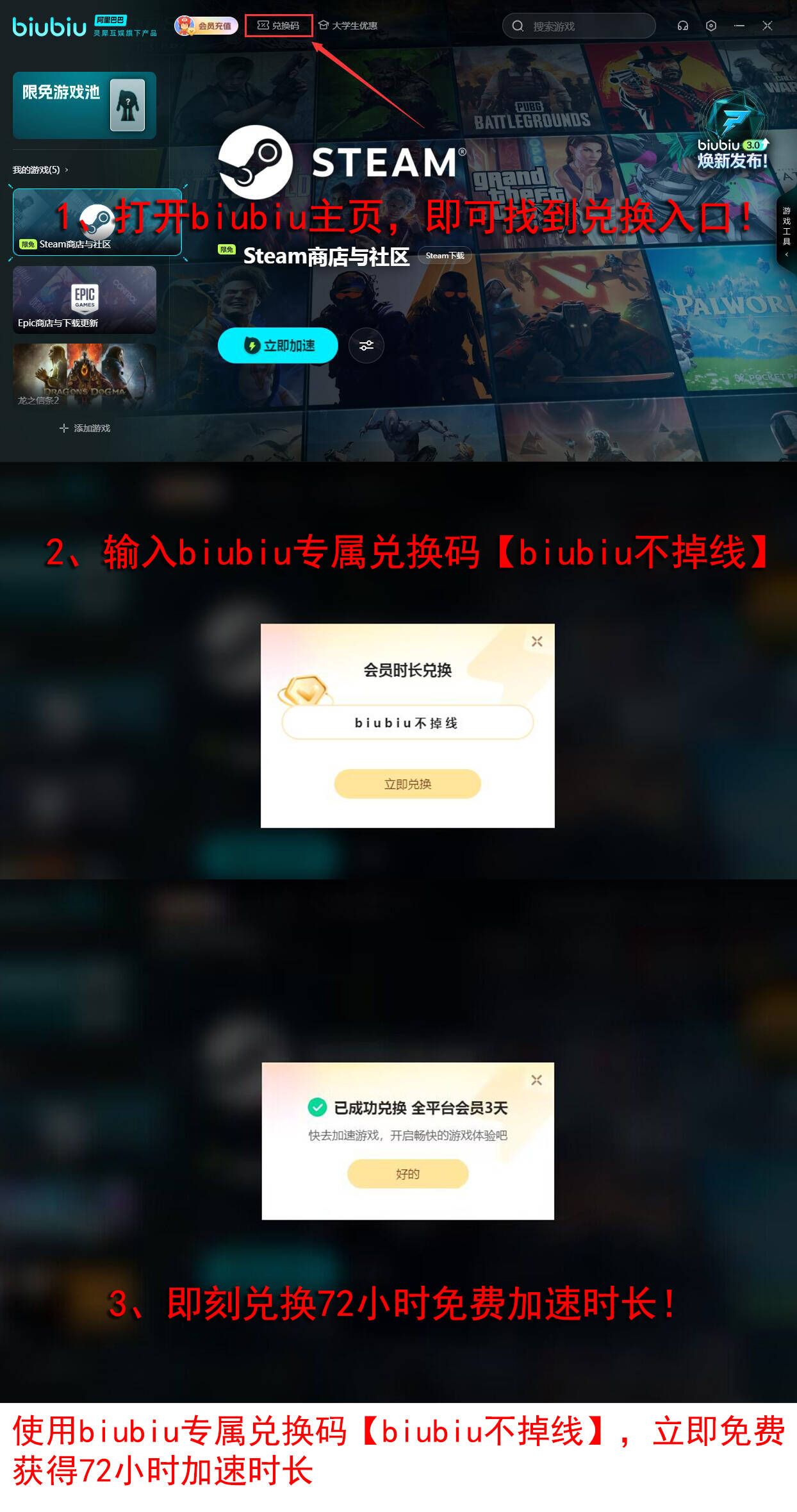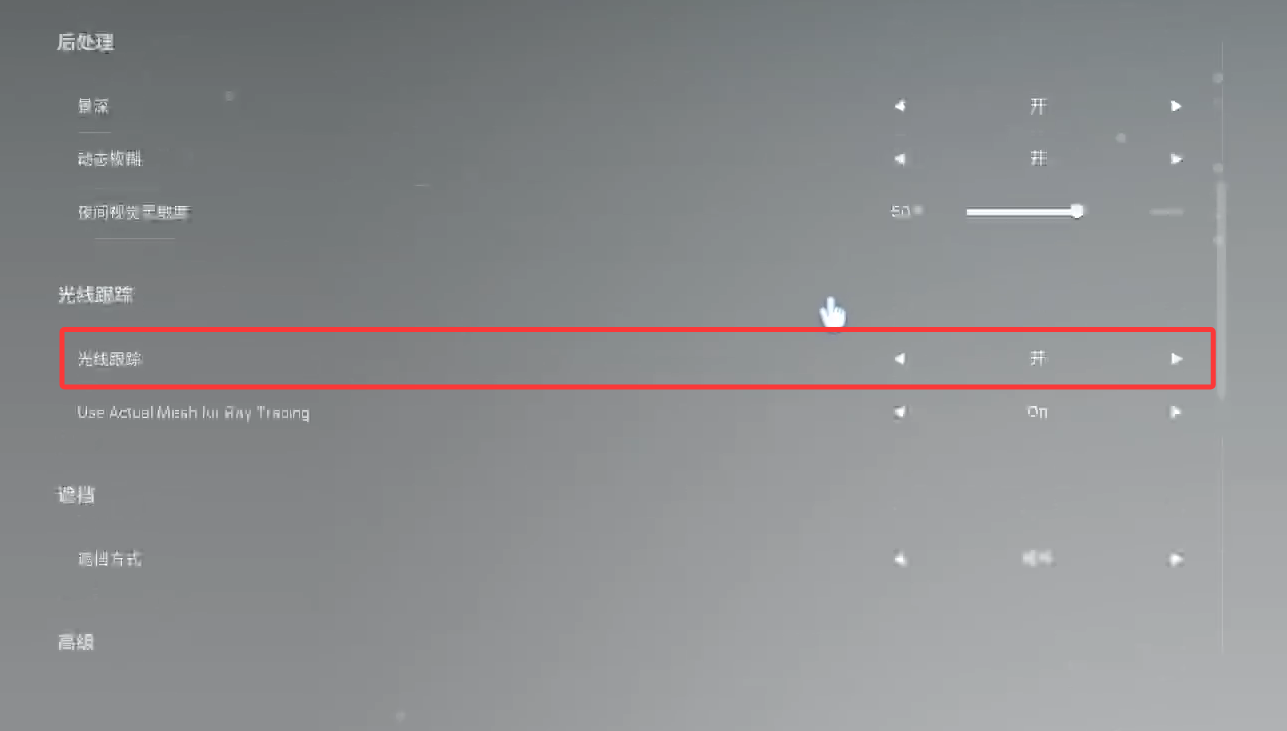"inZOI Cloud Ethnicity" is set in a virtual city where players can create their own characters, seek fun, and live as virtual residents of the city, integrating real life into the game. Experience a diverse virtual life. To create various lives, it's essential to know how to adjust the INZOI graphics settings for the smoothest experience, given that this game has relatively high-end hardware requirements. Let's learn together below.
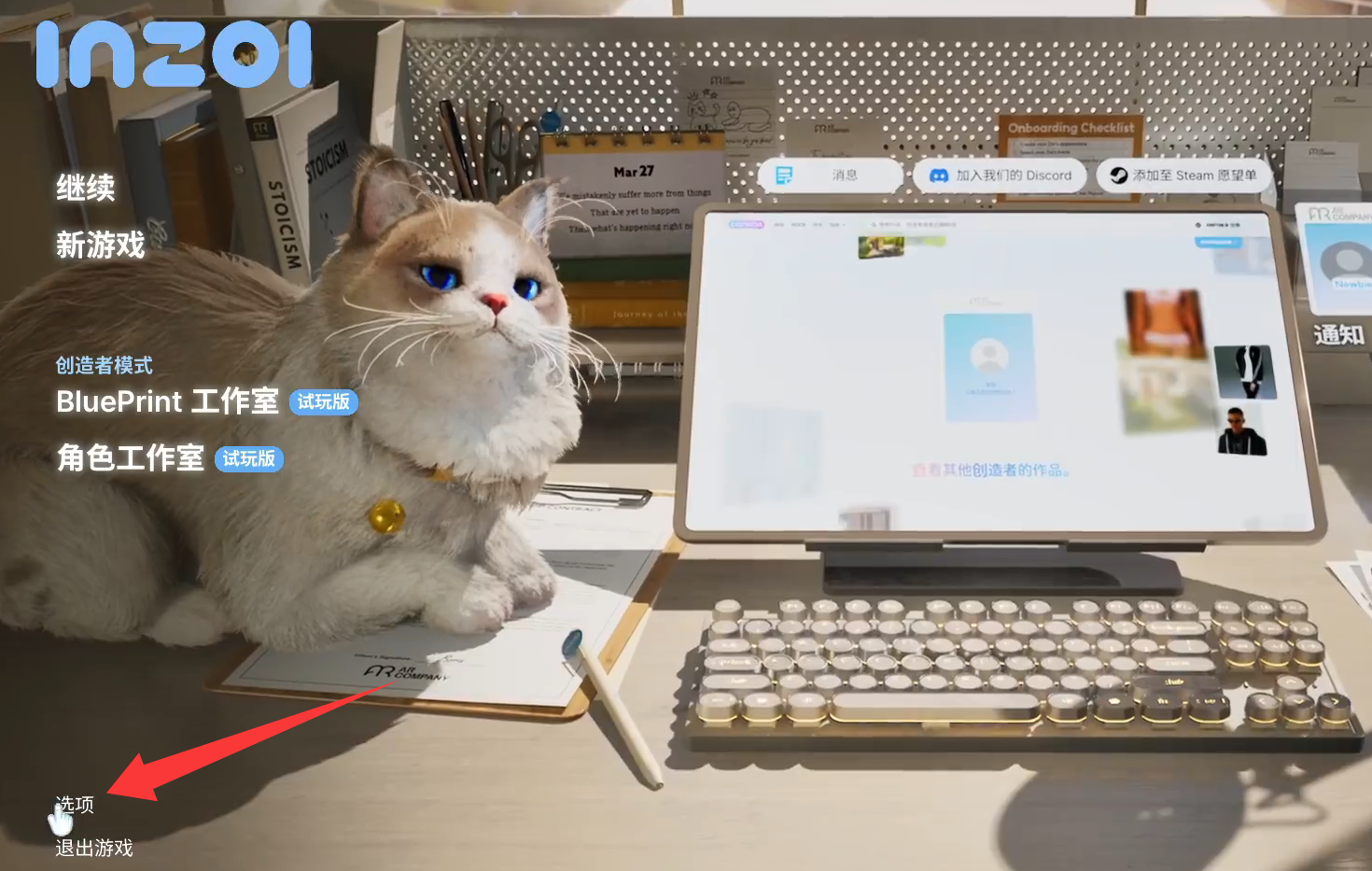
【biubiu Accelerator】Latest Version Download
》》》》》#biubiu Accelerator#《《《《《
Considering the different devices of players, this article introduces two sets of solutions. The first one is suitable for low-spec players, focusing on smooth operation under low system load; the second one is for high-performance computers, designed for users who desire to experience the ultimate picture quality. Next, let's click on the "Options Button" on the game's initial page to enter the settings.
Low-spec Solution:
Firstly, the game can be installed on an SSD to reduce map loading pressure, and you can also increase physical or virtual memory capacity.
Note to lower the [Resolution], which can significantly reduce GPU load. Alternatively, lowering the [Resolution Scale] has the same effect as directly reducing resolution.
Set [DLSS Super Resolution] to Ultra Performance or Performance mode, which can significantly improve frame rate.
After enabling [Dynamic Resolution], the system will automatically adjust the resolution to maintain stable frame rates. If you have already manually lowered it, it is recommended to turn this off.
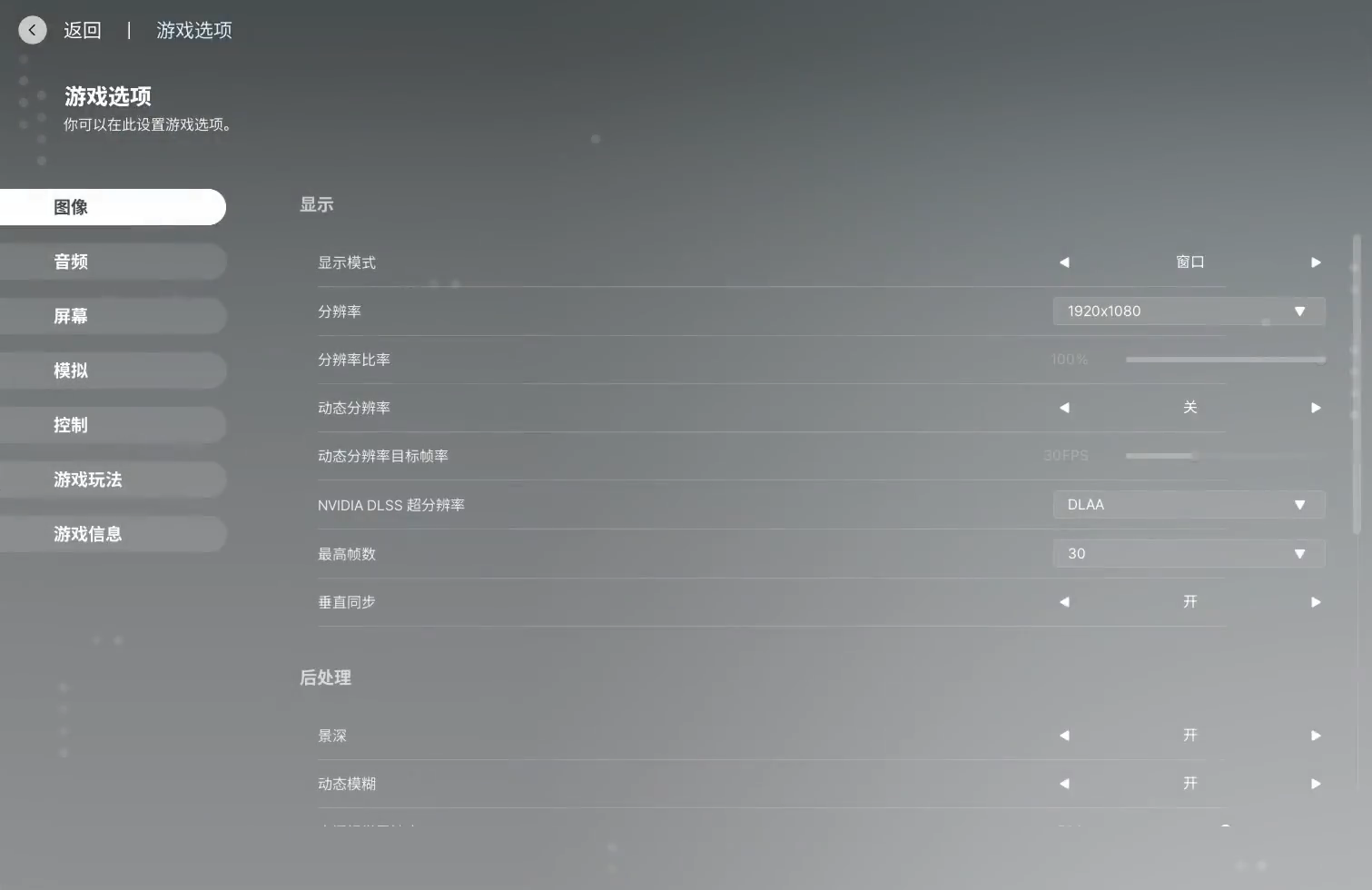
Secondly, in the graphics preset, you can adjust the [Preset Quality] to Very Low or Low, which will lose some texture and effect accuracy but can effectively improve frame rate.
The key is to lower [Shader Quality], [Background Detail Quality], and [Shadow Quality]. These three adjustments are particularly effective in improving performance. Another key point is to turn off [Ray Tracing].
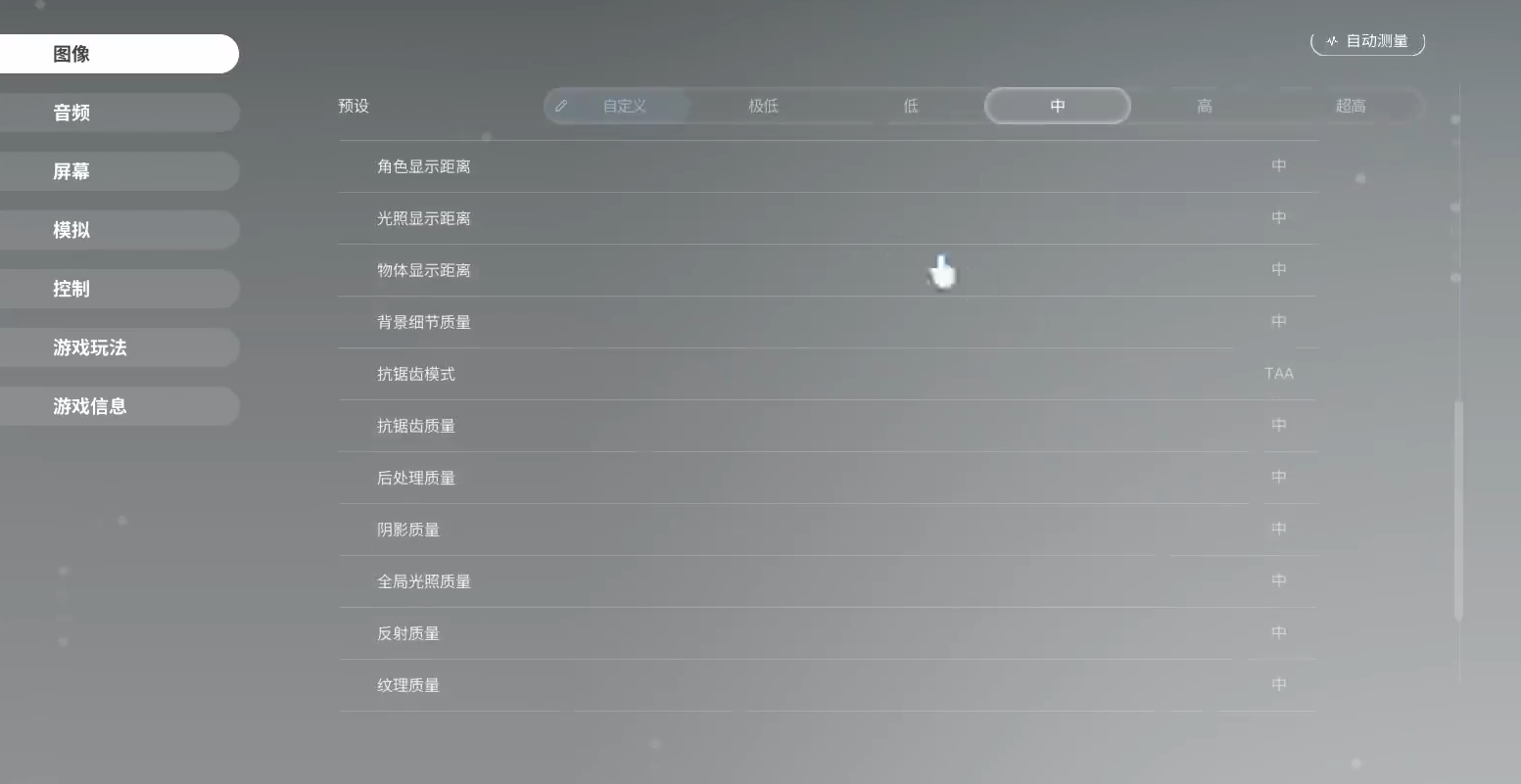
Finally, for low-specs, it's also important to pay attention to network smoothness, as although this is a single-player game, it requires constant internet connection. This is because many AI technologies need to be supported by being online, which is closely related to computing power and thus heavily relies on internet speed. It is recommended to use biubiu Accelerator for help. Unlike traditional acceleration services, it uses a high-speed dedicated network, not only focusing on the initial connection speed of data transmission but also emphasizing stability and continuous acceleration throughout the entire transmission process. No matter how far the distance of data transmission, it ensures the stability and speed of the data stream, avoiding fluctuations in speed or interruptions in connection midway.
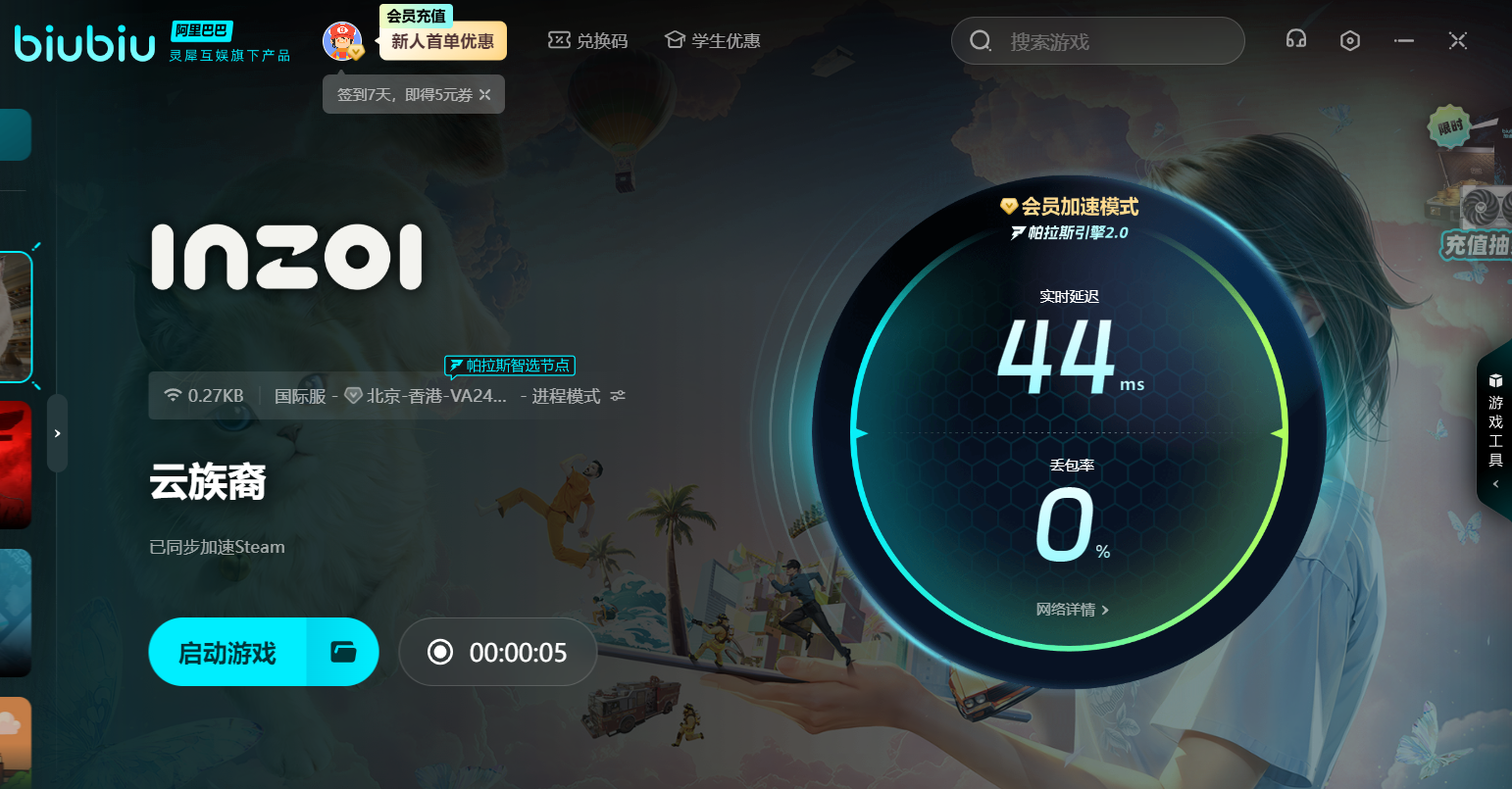
Users can now visit the biubiu platform and participate in a lottery event. The event runs from March 20, 2025, to April 20, 2025. The entry to the event is located at the top right corner of the client's homepage. By starting the acceleration daily, you can earn lottery chances. Prizes include the game itself, exquisite merchandise, and 30-day or 1-72 hour biubiu membership cards. In addition, by clicking on the right side of the page, you can get mod installation guidance, helping users enjoy the game to the fullest.

You can still continue to claim regular benefits. The available code 【biubiu no disconnection】can directly add 72 hours of duration, and there is also a 3-hour activation for first-time registrations. Both can be claimed without conflict, adding up to a total of 75 hours.
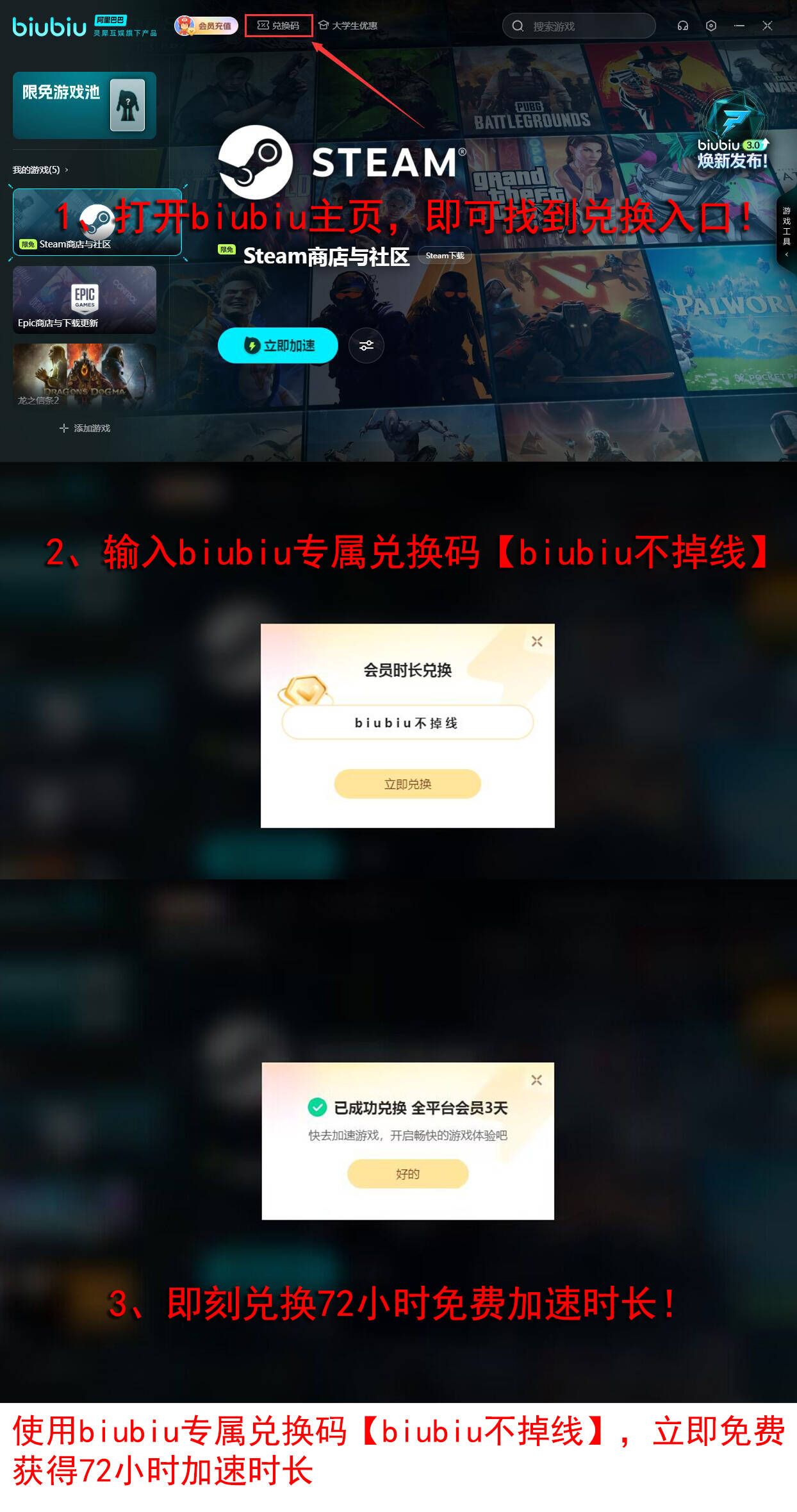
High-spec Solution:
It mainly involves adjusting the above items, but the specific methods are completely different.
1. Increasing [Resolution] can provide more detailed visuals. You can enable [Dynamic Resolution], and automatic adjustment won't overly impact performance.
Increase [Resolution Scale] to approach the native display resolution. Set [DLSS/FSR/XeSS] to Quality or Off mode to retain native visual details.
2. Ray tracing can be turned on, significantly enhancing the physical accuracy of lighting effects such as reflections and shadows. Additionally, you can enable [Use Actual Mesh for Ray Tracing], which sets the ray tracing target to the actual mesh, presenting the most realistic visual effects.
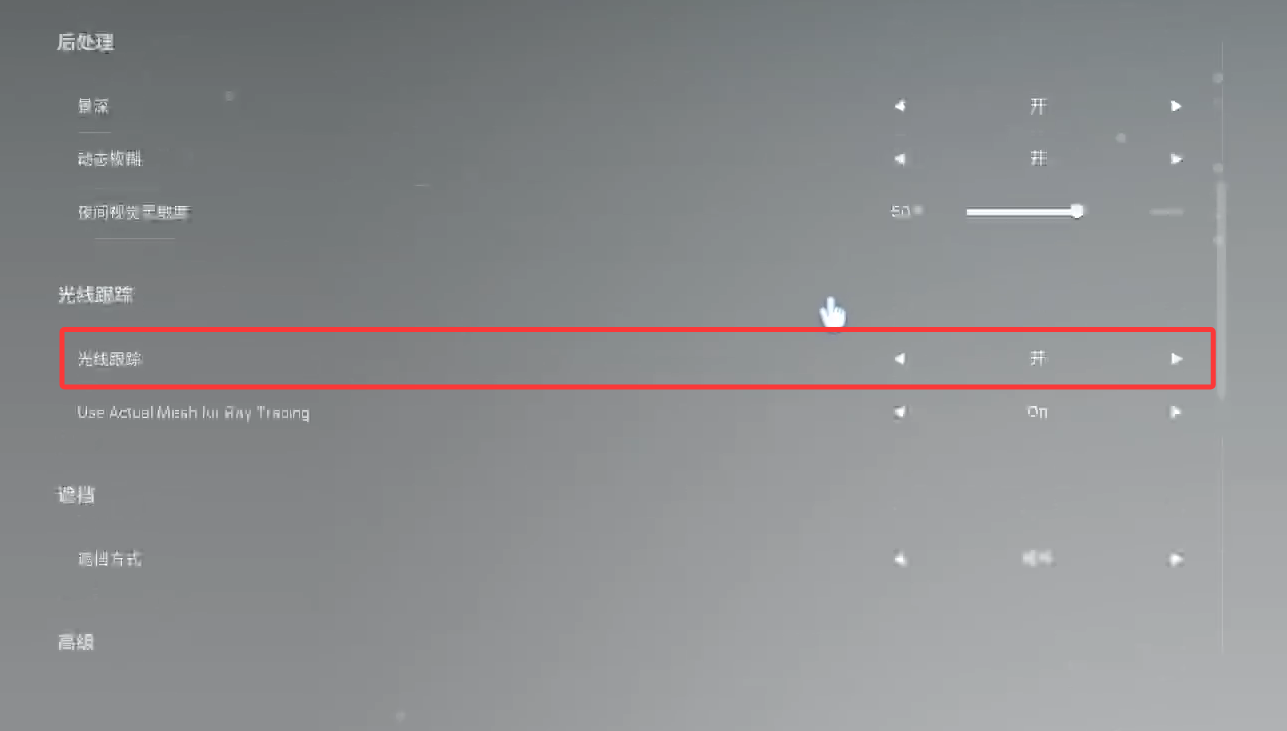
3. For high-spec computers, the principles of storage location and memory remain the same. Pay attention to clearing junk files to free up space.
In summary, we have introduced the recommended best graphics settings for INZOI. The above items are the main areas we adjust. After learning these, everyone can apply them according to their device conditions. Lastly, you can also use Canvas's community features, as the official creative workshop contains many player-created content, safe to use.