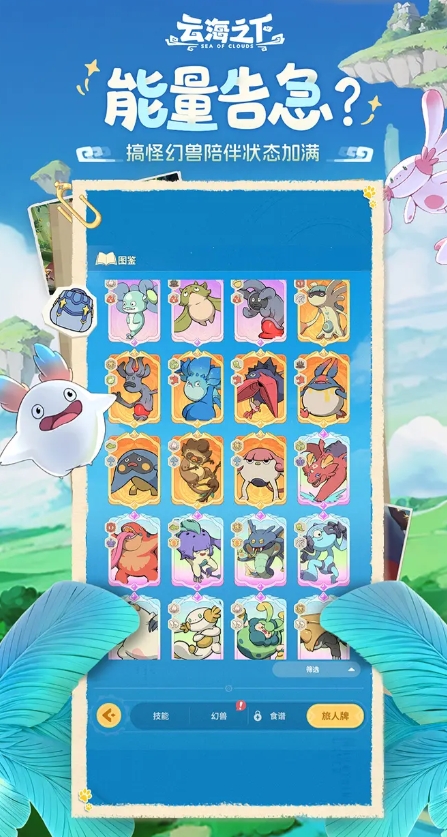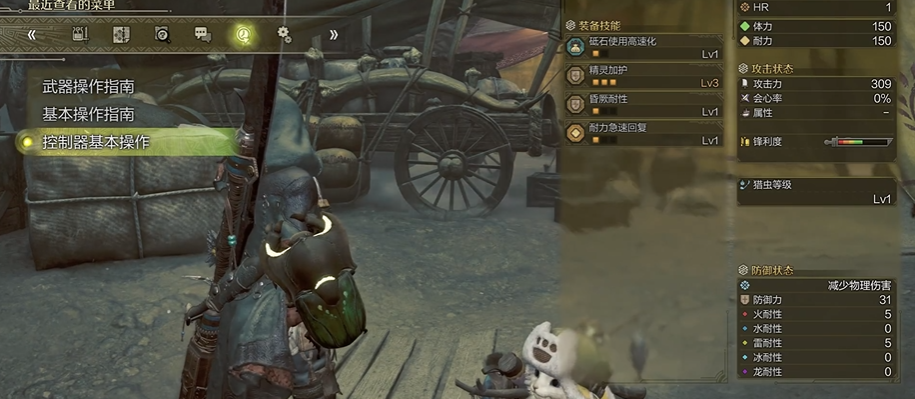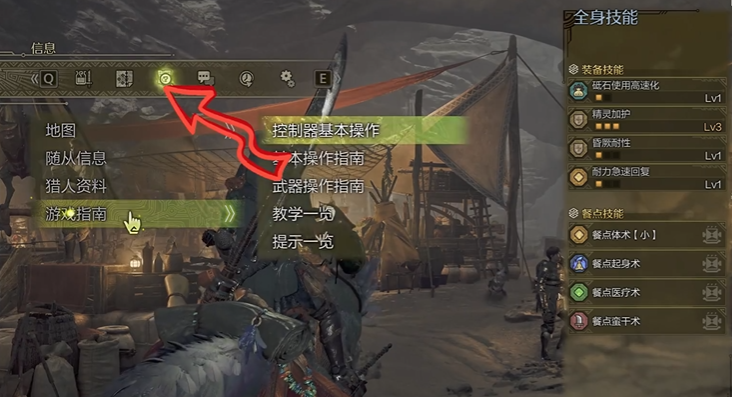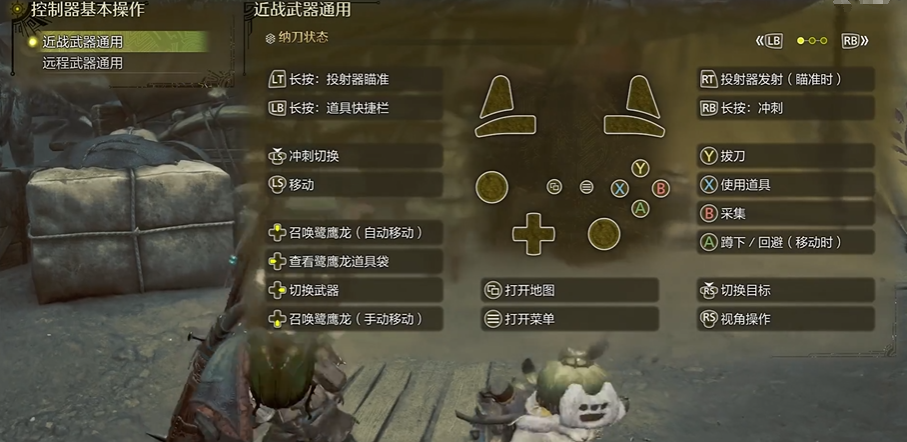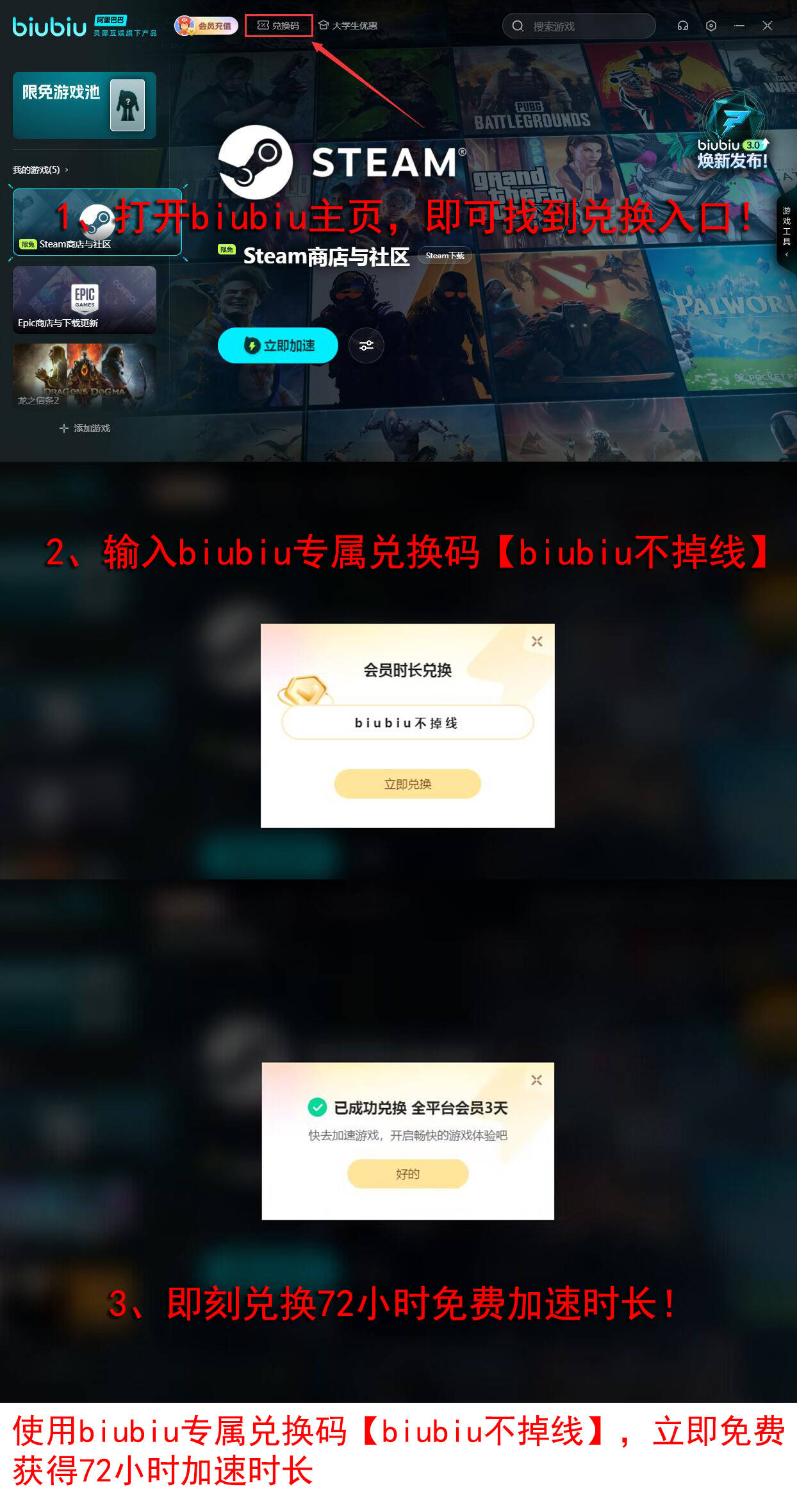This is a new entry in the classic IP "Monster Hunter." Since Capcom has already completed the public beta test, the official release on February 28 is highly anticipated. However, for many newcomers, the key controls in the game are still quite unfamiliar. Don't panic; let's take a look at how to easily learn these below.
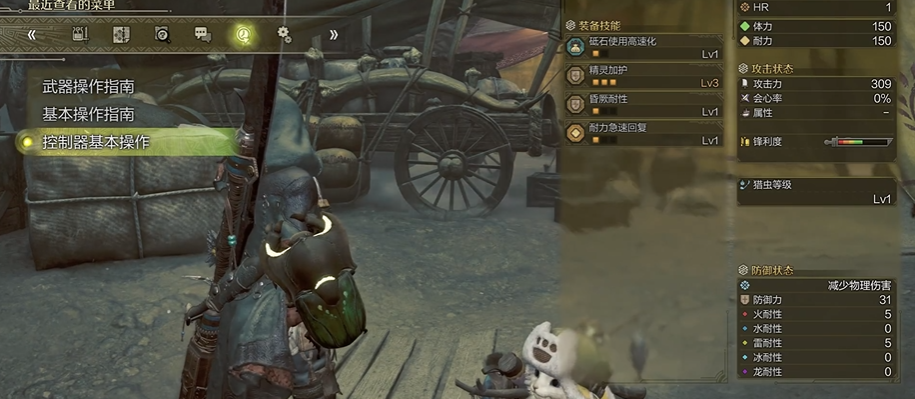
【biubiu Accelerator】Download the latest version
》》》》》#biubiu Accelerator#《《《《《
Firstly, you can change the keyboard control settings within the game through one of the following two methods:
The first method, by adjusting through the start menu:
Press the ESC or H key on your keyboard to enter the 【Start】menu. Select the 【System】option - click on 【Keyboard and Mouse Settings】.
The second method, by adjusting through the title menu:
Directly select 【Keyboard and Mouse Settings】in the 【Title Menu】.
Note that the primary and secondary keys assigned here will be displayed in the following format: Primary Key (Secondary Key). Additionally, some key assignments for certain actions are fixed and cannot be changed.
If using a controller, you can press the 【START】button, find the small question mark icon, where there are basic operation guides, then select "Game Guide." The location is as follows:
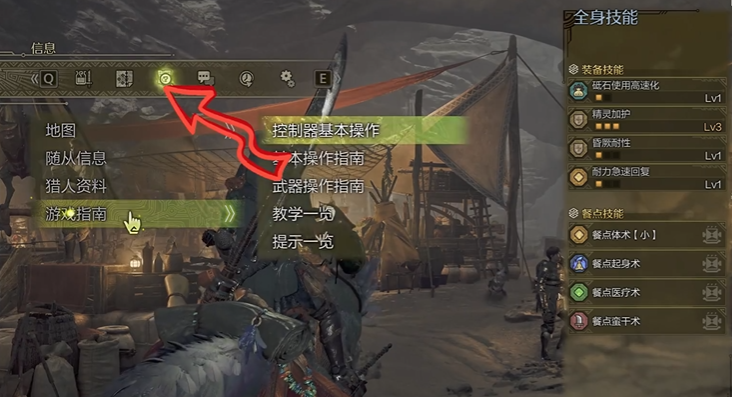
Or, you may refer to the default keys shown in the image below, which apply to ranged weapons:


For melee weapons: (Note that the RT and RB buttons differ when in sheathed state and mounted state, but otherwise they are the same)
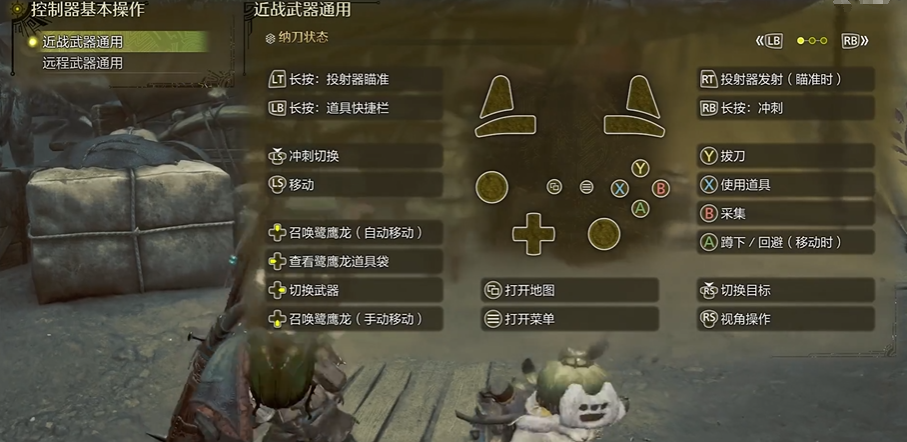

Below are some basic key bindings. Also, specific operations for each weapon type vary, which can be found in the 【Game Guide】under the 【Weapon Operation Guide】, where you can check the specifics for your chosen weapon.
If you're pressing the keys but the game isn't responding, it's likely due to a poor network connection. In this case, you need a good tool to solve the problem, and it's recommended to use the biubiu Accelerator, which is designed specifically for gaming and offers professional-level lines. New registered players can activate 3 hours of free trial. The code 【biubiu no disconnection】will get you an additional 72 hours, giving you up to 75 hours in total.
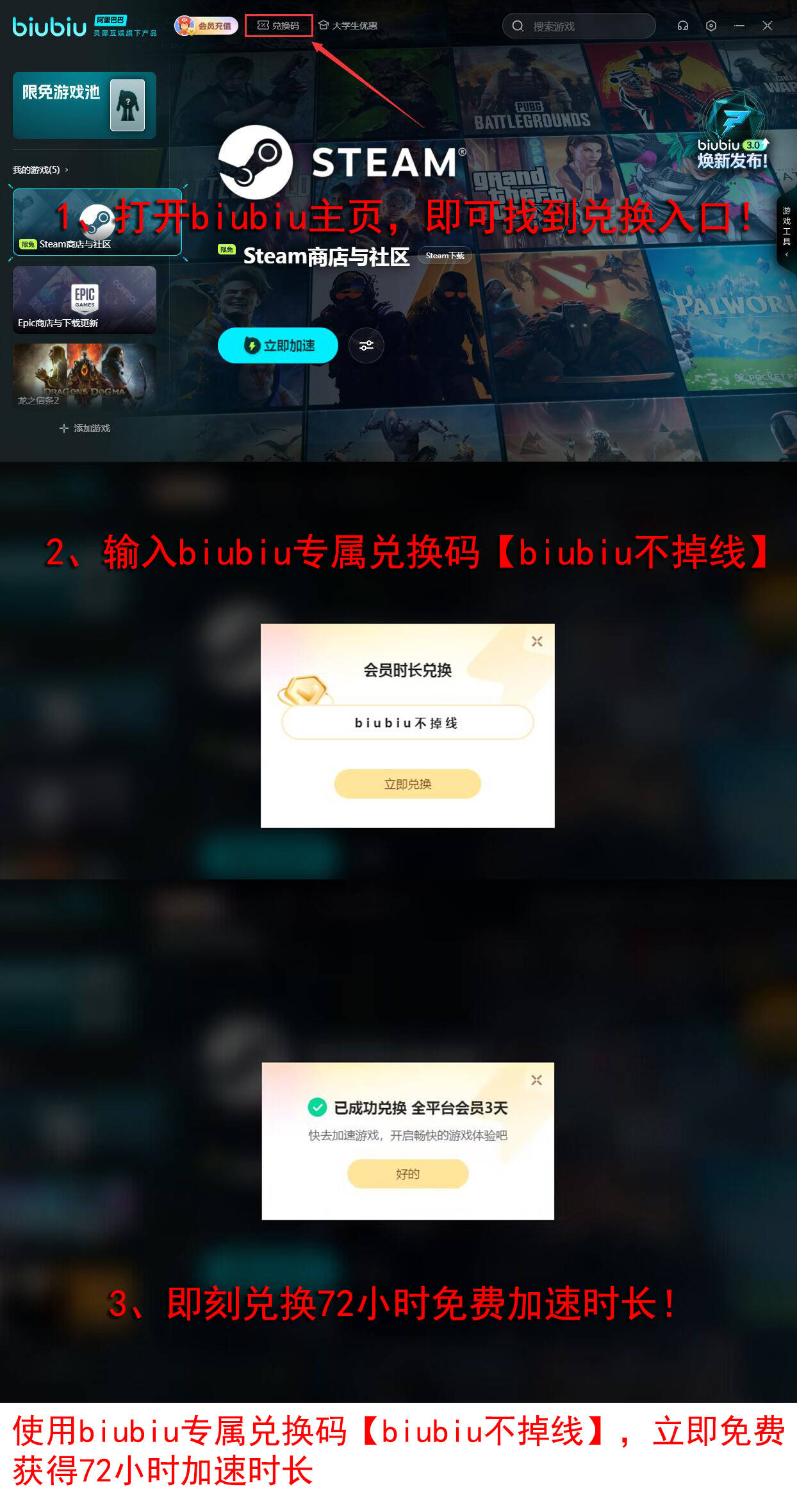
I. Basic Movement and Camera Control
W key: Move forward
S key: Move backward
A key: Move left
D key: Move right
Q key: Auto-lock target (Resets camera angle in item selection mode)
II. Attack and Weapon Operations
Left mouse button: Draw weapon or normal attack (Continuing to press during a combo can lead to different attacks)
Right mouse button: Special attack or thrust (Continuing to press during a combo can lead to other attacks)
R key: Reload ammunition (for ranged weapons) / Consume Spirit Gauge for a slash (for melee weapons)
III. Item and Equipment Operations
I key: Open item box
E key: Unequip or equip items (Use selected item from the item pouch while in sheathed state)
Ctrl + Mouse scroll: Select items from the quick item bar
Ctrl + Arrow keys: Select gunlance shells and bow bottles
Ctrl + Spacebar: Fully expand the quick item bar
IV. Shortcut and Registration Operations
Ctrl + Left mouse button hold: Display and select content to customize shortcuts
Ctrl + Left mouse button: Use registered items or template text
Ctrl + Middle mouse button hold: Switch between registered shortcut panels
V key or V key hold: Display content registered in custom shortcuts (V key displays one row of shortcuts, holding V displays four rows)
F1~F8 keys: Switch between registered shortcut panels
1~= keys: Use registered items and template text
V. Special Operations and Combo Techniques
Right mouse button + Left mouse button: Move backward and slash (Can move left and right by holding A and D keys)
During a combo, press R + Right mouse button: Derive an attack (Longer invincibility time, consumes full Spirit Gauge)
During a combo, press R + Left mouse button: If hit with a Spirit Gauge stage not lower than white, it will derive into a Spirit Slash
After a special sheathing action: Press Left mouse button to derive a Iai slash, press R key to derive a Iai Spirit Slash
VI. Controller Operations (Example with PS5 controller)
L2 and R2 keys: Usually used for weapon attacks and special operations
L1 and R1 keys: Used for switching weapons, using items, etc.
D-pad: Used for navigation and selection
Left and right analog sticks: Used for movement and camera control
Options button: Used to open menus and perform settings
The guide to key controls in Monster Hunter Wilds is now complete. Since key bindings can be customized by players and the operations can be quite complex, this is also the essence of the game. It is recommended that friends adjust and familiarize themselves with the controls according to their own needs and habits in actual gameplay.