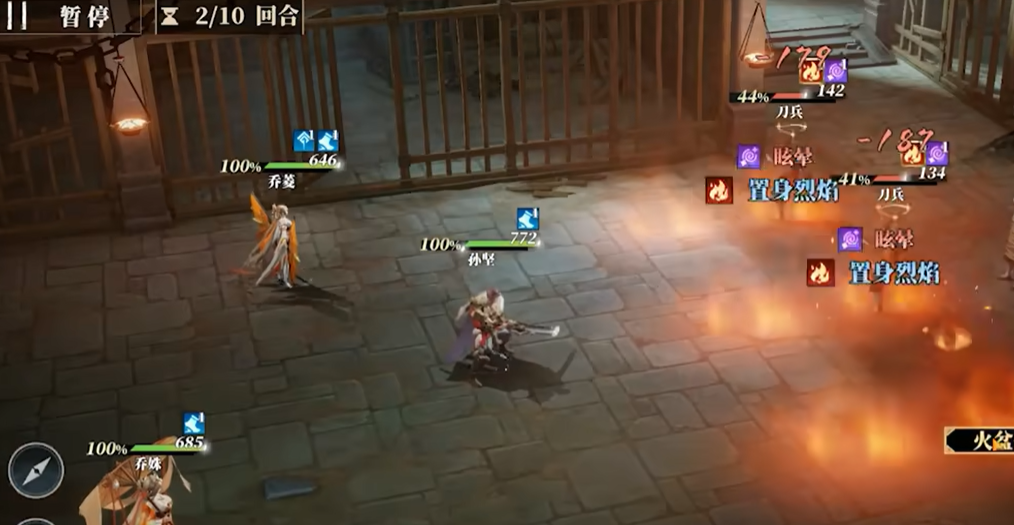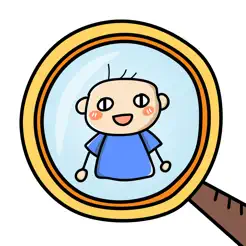How to hide the noble tag in Singing Star Plan? When it comes to hiding the VIP tag, many people have been asking about this issue recently. After all, not everyone likes having a VIP tag displayed above their head in the game. To help everyone play without this tag, today we will share the method of hiding the UI in the game. After understanding the method, the problem of hiding such tags can be resolved.

In the game, if you want to hide tags like the noble tag, there are two methods. The first is to open the character interface and find the title system inside, then click on the title. In the titles, you can see an option to display the tag; simply turn off this option, and the tag will disappear.

However, only the icon above the head disappears, the text behind it cannot be canceled. To cancel the text, you need to use the second method, which is to directly hide the UI. In the game, you can see two display modes: scenic mode and game mode.

By default, the game mode is usually selected, under which all tags are displayed. However, once you switch to scenic mode, the problem is solved. In this mode, all tags in the game interface are hidden, and additionally, all operation buttons are also hidden.

Events and other elements will also disappear. After they disappear, you will see a very clean screen that only displays the scenes and characters in the game. Although only these are shown, it does not mean that they cannot be used. You can still use them by clicking on the original positions; they are just visually hidden, so you can rest assured.

The above is the complete guide on how to hide the noble tag in Singing Star Plan. The methods for hiding the noble tag have already been shared with you in the article. After reading the above, you can choose one method to use.