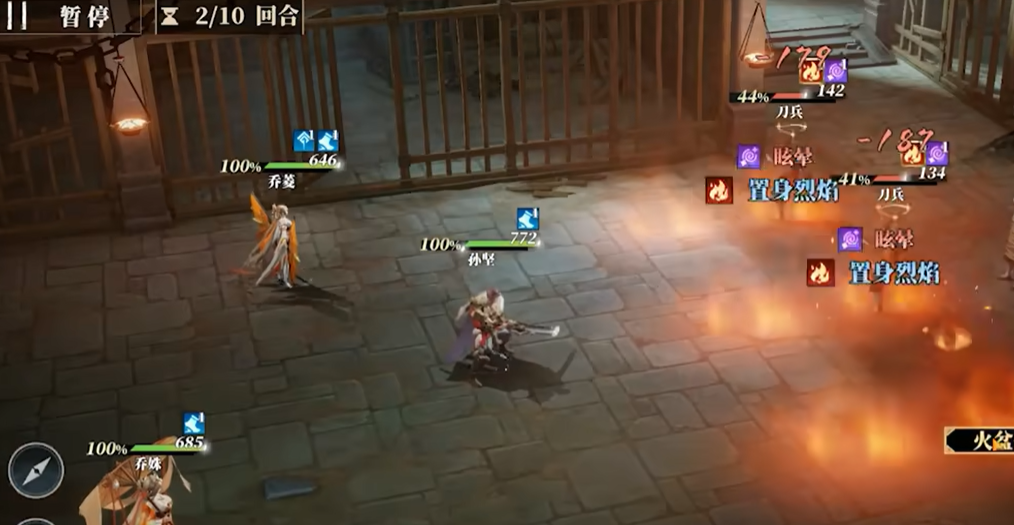Most of the friends who like to play console games should have heard of this fun game, Rust. This game is famous for its ultra-high quality graphics, and its mobile version also inherits this advantage, where players can see the ultimate in mobile game visuals. So, how to adjust the graphics of the Rust mobile version for the most comfortable experience? Let me introduce it to you, and those who agree can refer to it.
Rust Mobile Graphics Adjustment Guide:

First, when entering the Rust mobile page, you can set the image quality, which is generally divided into two major levels, 1-3 and 4-5. Adjusting it to level four allows you to see more detailed elements. Players can feel the difference between level three and level four through settings.

Secondly, players can adjust the particle quality, which controls the light source display effects in the game. The higher the level, the more realistic the effect, but I suggest lowering it because during large-scale battles, it may affect your game's frame rate.

Then there is the target quality option, which optimizes the display of terrain and tree vegetation. This is very important for the player's gaming experience. After increasing it, the edges of leaves and rocks become clearly visible, which can greatly help players spot hidden enemies.

Finally, there is the motion blur option, which I think is best turned off. If enabled, the screen will automatically blur when the player turns their view, making it easy to get dizzy after watching for a long time, which greatly affects the gaming experience.
Well, the above are all my suggestions on how to adjust the graphics of the Rust mobile version for the most comfortable experience. If you agree, you can find these options in the settings interface before entering the game and set them according to your preference, or you can find the most comfortable point through trial and error.