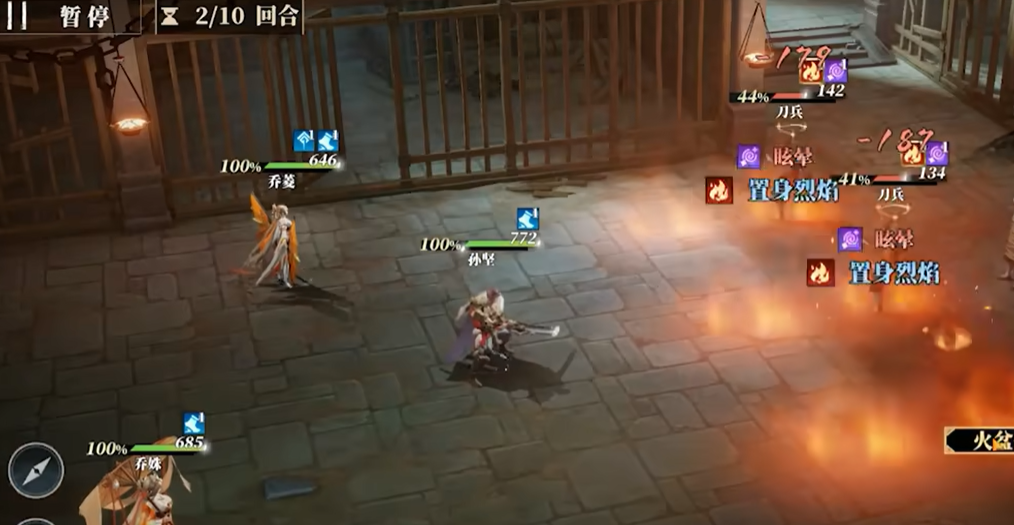For many players who love roguelike games, Lost Castle 2 is currently the focus of their discussions. The predecessor of this game received a lot of positive reviews from players. And this new installment has made several improvements on the basis of the predecessor, with some innovative gameplay elements. Where are the graphics settings in Lost Castle 2? Many players feel uncomfortable with the game's graphics, which is why they ask about how to change them.

In fact, changing the game's graphics is relatively simple. First, we enter the game and then find a gear-shaped icon on the main interface, which is the game's settings option. After finding it, we can directly enter the settings, where we can find the graphics options. We can adjust the graphics based on our device and personal comfort level.

Besides graphics, other convenient settings can also be adjusted here, such as game controls. Many players may not be comfortable with the default controls, so we can adjust them according to our own habits. Additionally, sound settings and others can also be adjusted.

This sequel still primarily focuses on roguelike gameplay. We play as a treasure hunter who, after hearing rumors of numerous treasures in this lost castle, decides to explore it. We still need to explore the dungeons.

The combat system has improved compared to the predecessor. This time, the hit-stun feels great, and different weapons provide different sensations. For example, dual blades can stack hit-stun, while a greatsword provides significant hit-stun with each strike.

At the beginning of the game, we need to complete a tutorial in the Dark Woods. The tutorial is very detailed, allowing us to master basic operations after completing it. Afterward, we can choose a suitable weapon for exploration.

The above is an introduction to where the graphics settings are in Lost Castle 2. After entering the game, we first need to adjust the settings to suit ourselves, mainly to make the controls more comfortable. Once completed, we can start exploring.