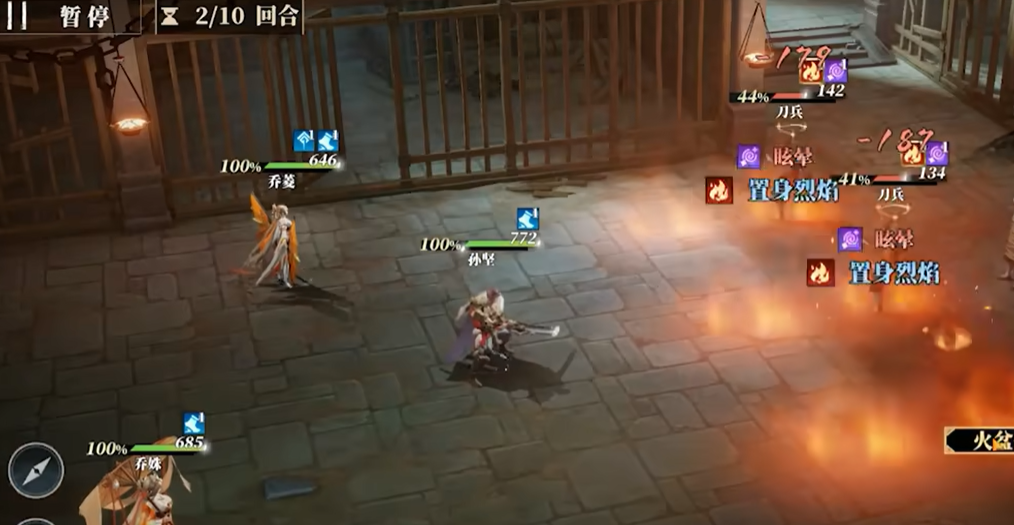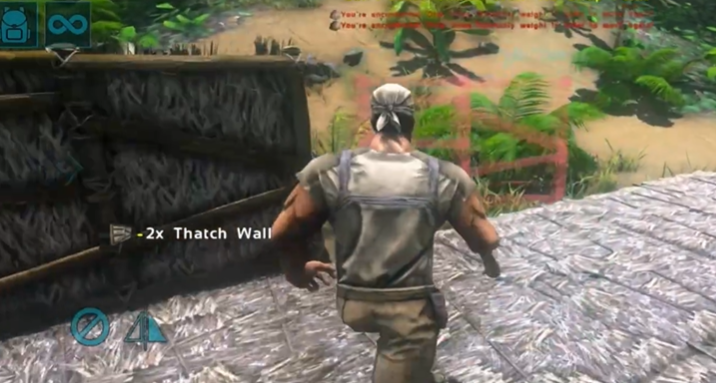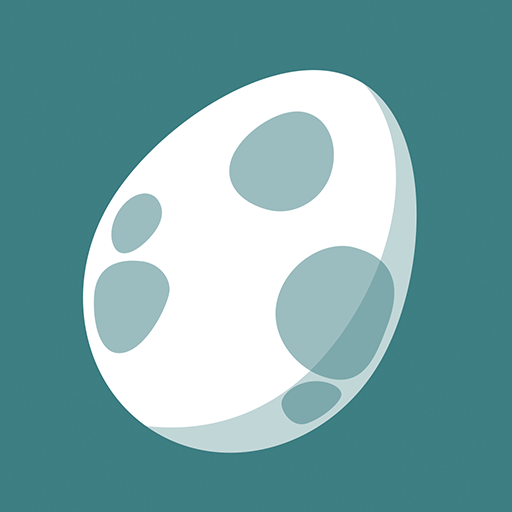Today, I want to share with you how to open the console in Ark: Ultimate Mobile Edition. In Ark: Ultimate Mobile Edition, opening the console provides players with a powerful tool that not only allows for adjusting game parameters but also quickly executing various commands for debugging, managing servers, and enhancing the gaming experience. Whether it's rapid resource acquisition in single-player mode or server management in multiplayer, it's essential to know how to correctly open and use the console.

In the mobile version, the method to open the console varies depending on the game version and operating environment. If you are using a cracked version, opening the console is relatively simple. After entering the game, an "O" symbol will appear in the top-left corner of the interface. Clicking this symbol directly activates the console function. In this mode, players can input various commands, such as activating "God Mode," which makes the character invincible. This is very useful for exploring dangerous areas or testing gameplay mechanics. Players can also use codes to generate resources, tame creatures, or quickly adjust weather conditions, providing a more free and flexible gaming experience.

For servers running through official tools, opening the console requires more complex settings. One method is to modify the configuration file. First, open the "config.yml" file in the server directory using a text editor and search for the "openToConsole" field. Change its value to "true," save and close the file. After restarting the server, click the "More" button in the game interface to activate the console. This method is suitable for private servers created by players, allowing administrators to manage resources or adjust game rules more directly within the game.
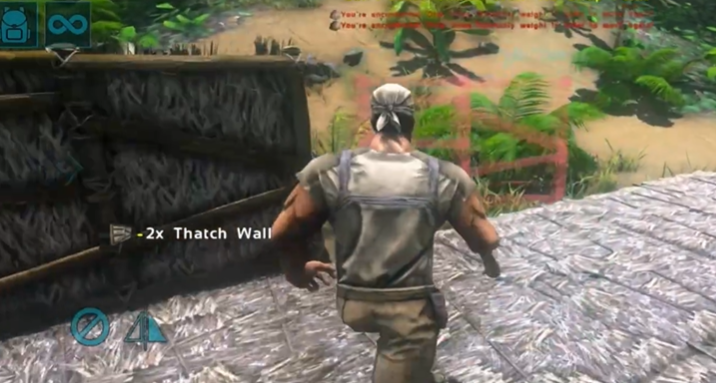
Another more flexible method is to enable the console via startup parameters. When starting the server, run the command-line interface of the Ark server tool and input the corresponding startup parameter, such as "-console." After startup, the console will automatically pop up in a new window. This method not only allows for using console commands within the game but also enables real-time adjustment of server settings from an external window, such as modifying player limits, adjusting day-night cycles, or enabling PvP mode.

After opening the console, you can execute multiple functions by entering commands. For example, typing "/help" will list all available commands, helping players quickly understand the purpose of each command. Common commands include "/giveitemnum" for generating specified quantities of items, "/tamespeedmultiplier" for adjusting taming speed, and "/stop" to directly stop the server. These commands are crucial for optimizing the gaming experience and managing servers. Note that some commands may require administrative privileges, so ensure proper permission settings before using the console.

Through the console, players can quickly adjust game progress, such as instantly generating rare items or directly modifying character attributes, making it easier to experience the core content of the game. Additionally, the console serves as a platform for creation and experimentation, allowing players to simulate various extreme scenarios, such as generating large numbers of hostile creatures to test defense mechanisms or rapidly switching weather to observe environmental changes' impact on creatures.