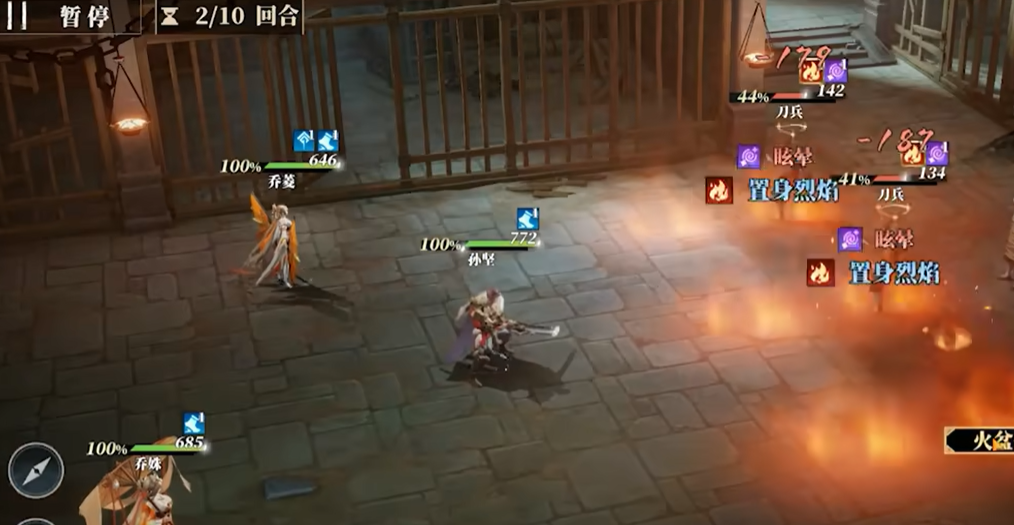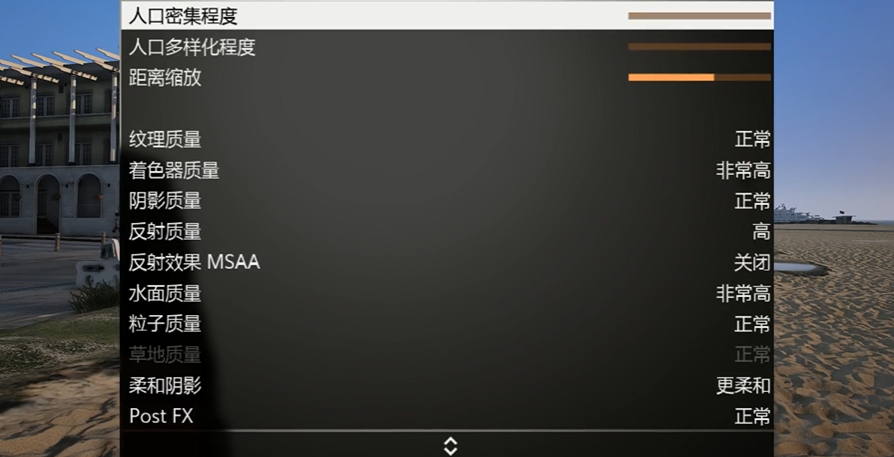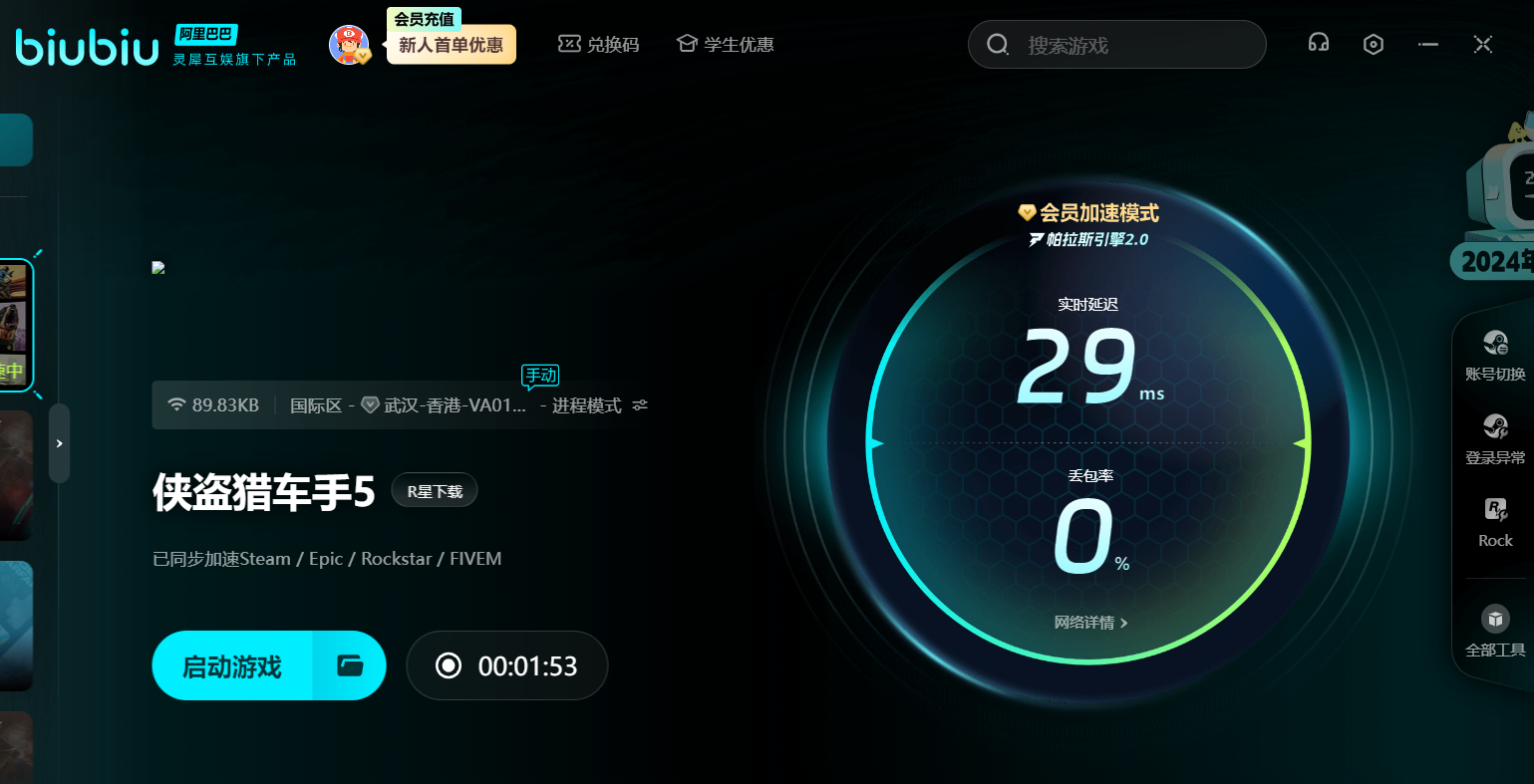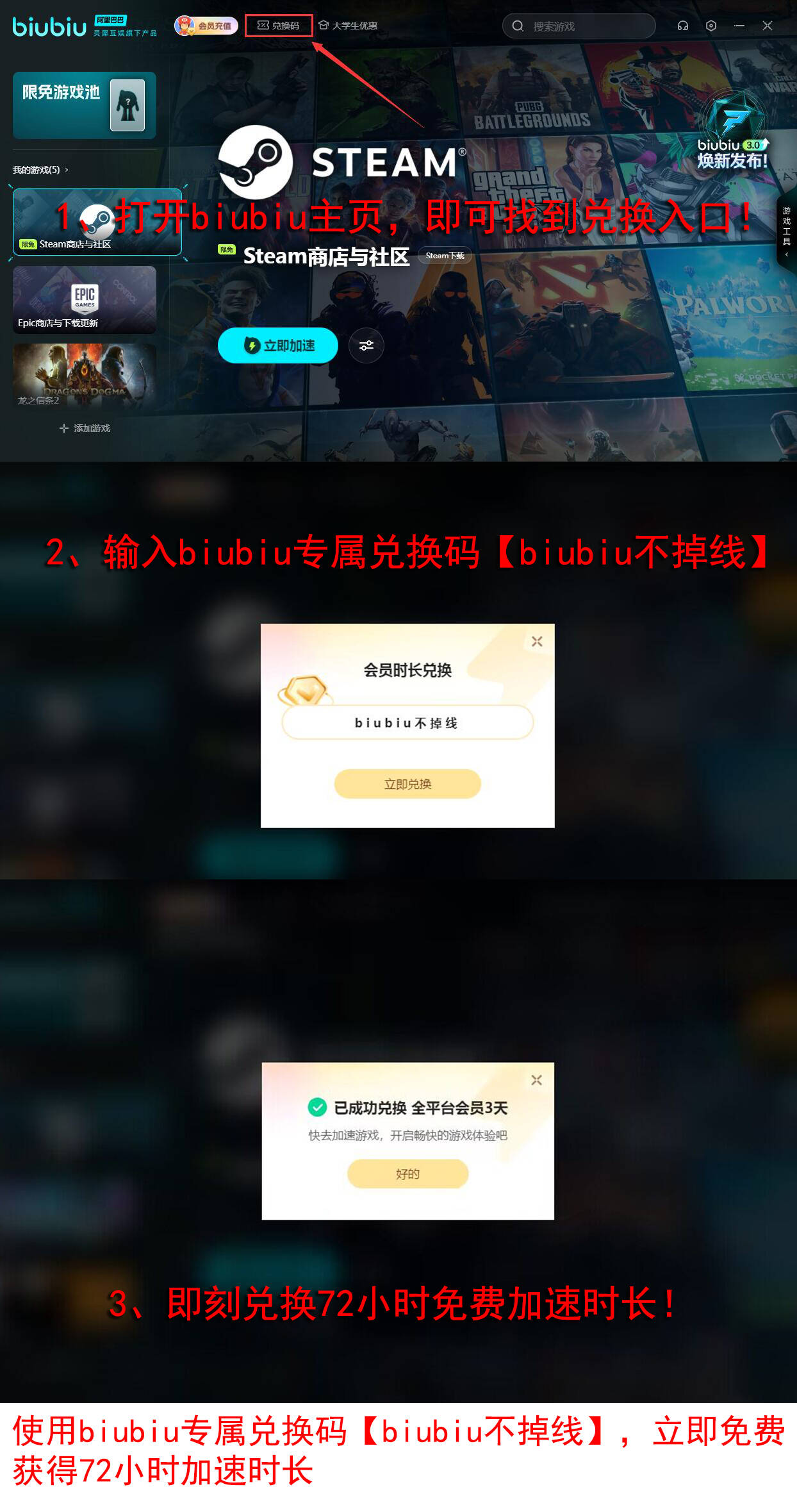Grand Theft Auto 5 has accompanied us through countless days and nights, and its hardware requirements are relatively friendly. However, to be honest, some players may feel that the current graphics effects are not quite satisfactory and want to play more smoothly. In that case, you need to adjust the settings manually. So, how to best adjust the graphics quality in GTA 5 is a big concern for many players. If you're also interested in this, then follow the editor to explore together.

[Biubiu Accelerator] Latest Version Download
》》》》》#biubiu accelerator#《《《《《
First, we need to start with the screen resolution. Open the game and find the settings option, pick a resolution that suits you. Of course, if you want better graphics, try a higher resolution for greater comfort.

Next, don't forget to enable anti-aliasing. There's an "anti-aliasing" option in the settings; just check it. This function can significantly reduce jagged edges in the image, improving picture quality. As for grass density, this natural element is indispensable. It is usually set to "medium" or "high," making the environment look more realistic and vivid without making the game too demanding. After all, while dense grass looks beautiful, it can also be a "killer" for computer performance. Special effects quality is similar; choosing "medium" or "high" ensures good visual effects without consuming too many system resources. You can enjoy the visual impact while ensuring stable operation.
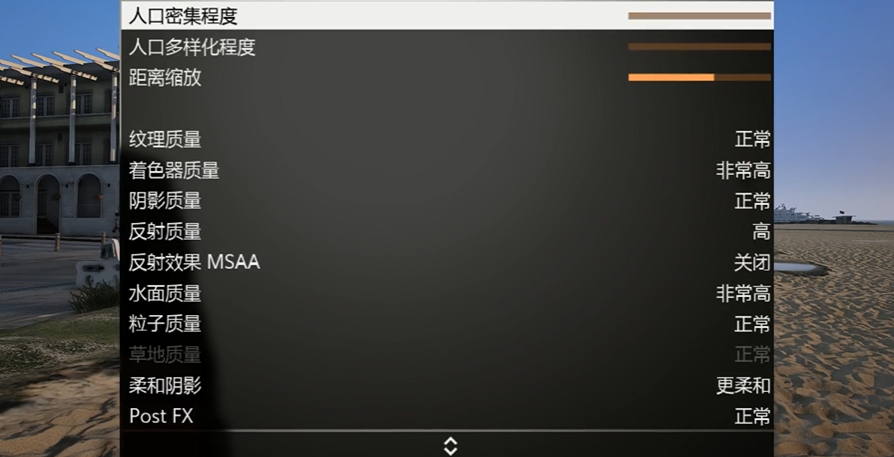
Also, shadow effects can be adjusted. Find the shadow quality option in the settings. If you prefer more realistic effects, increase the shadow quality slightly at the cost of some game performance. The editor chose normal. Additionally, there's no need to enable MSAA reflection effects. This ensures the image looks natural without excessive processing that could slow down the system.
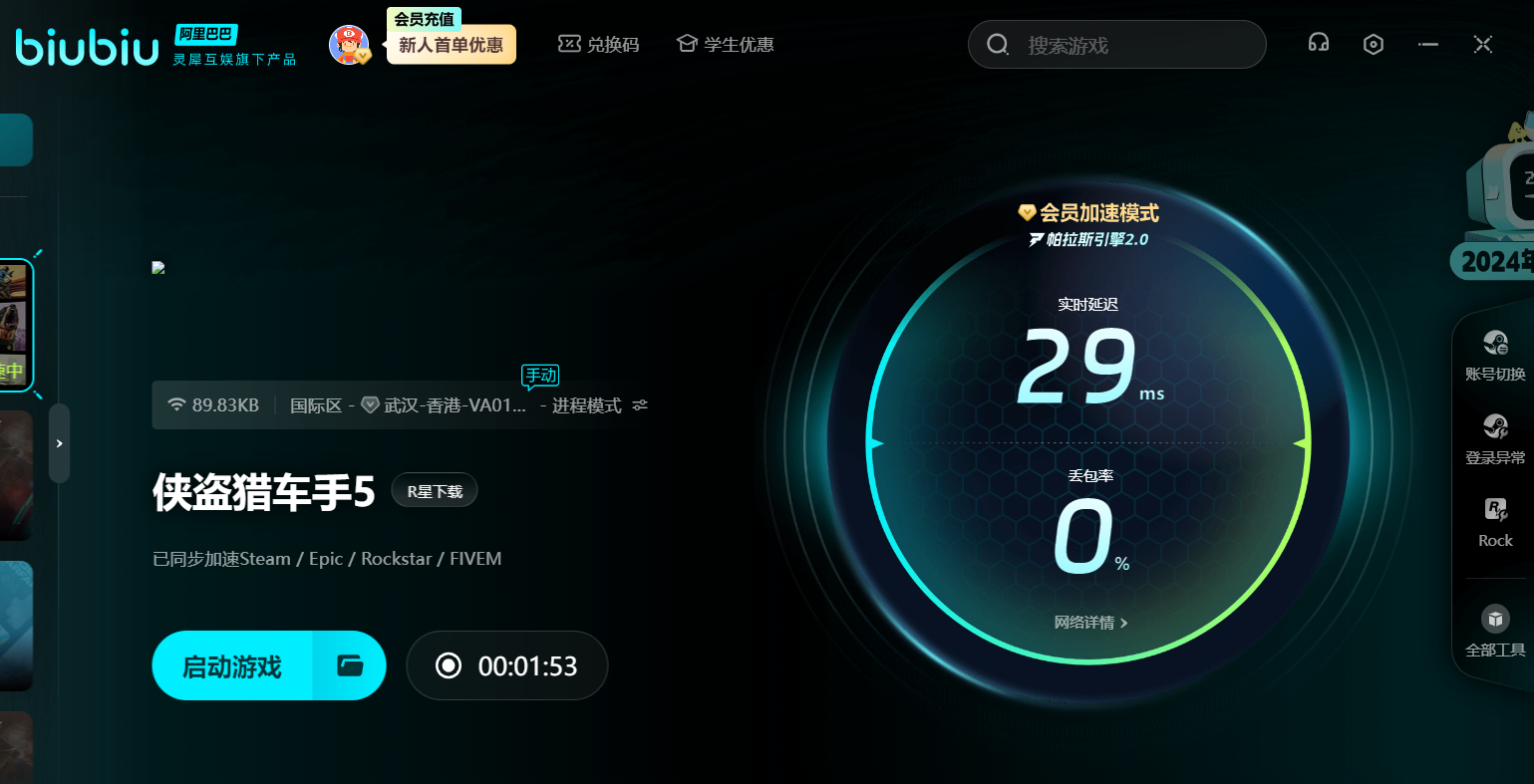
Of course, to run smoothly at high quality, besides having solid computer configuration, the network environment should not lag behind. At this point, Biubiu Accelerator comes into play. New users can register to receive 3 hours of free trial. Entering [biubiu no disconnect] will give you another three days of speed-up time, totaling 75 hours of enjoyment. With it, you can fully enjoy lifelike scenes under high-speed internet and confidently adjust the graphics quality without worrying about lag causing the scene to fail to load.
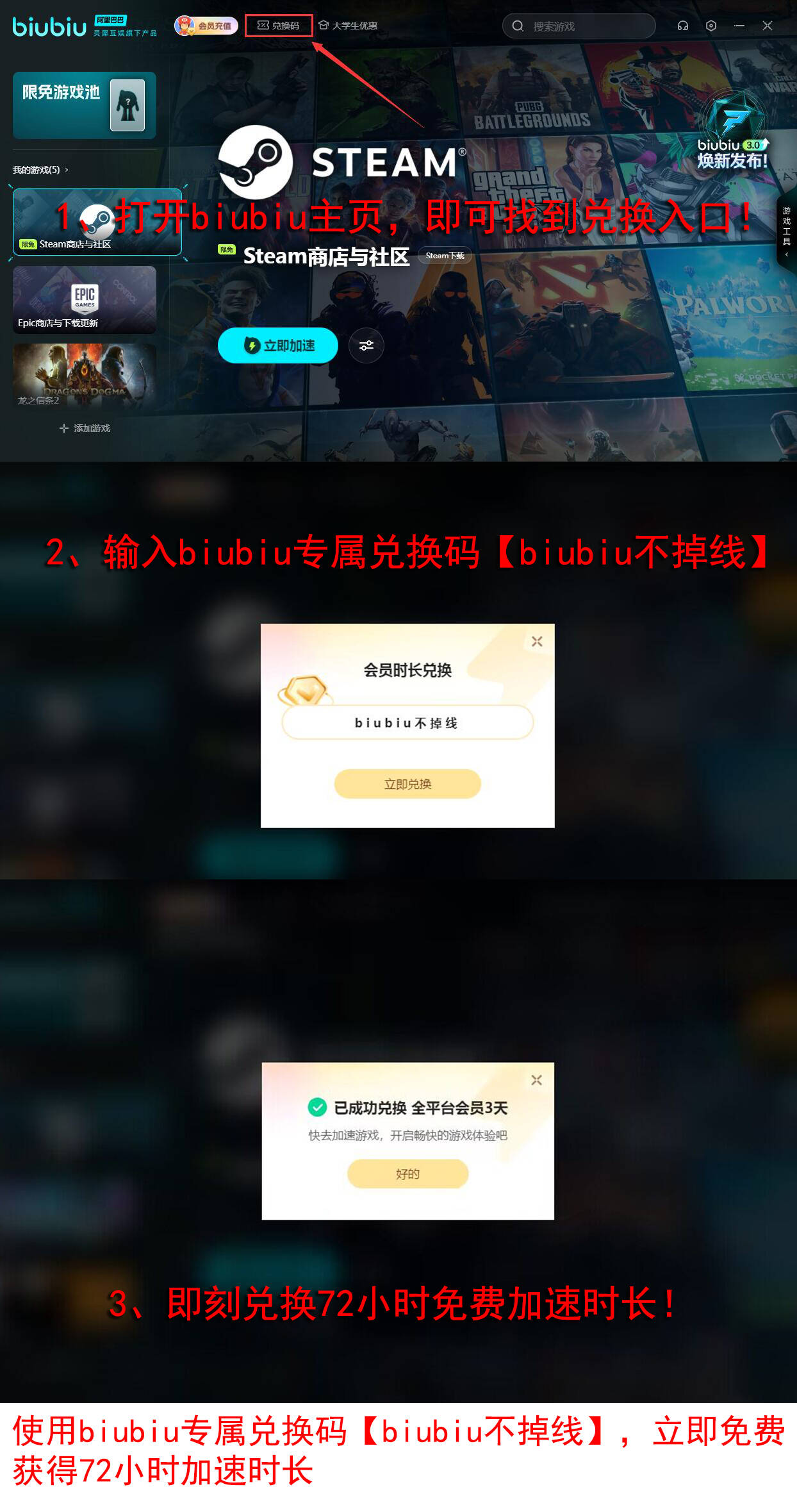
The above are methods to adjust the graphics settings of this game. Besides these, there are some small tricks that can also help you, such as closing unnecessary background programs and lowering screen brightness for better operation. Following these methods, you can easily adjust the graphics quality. But don't forget, good performance and network support are key to achieving high-quality graphics!